Knowledge - Kunskap
![Balco, huvudkontoret, ett av bolagen som nämns i artikeln. [foto: Henrik Hemrin] Balco, huvudkontoret, ett av bolagen som nämns i artikeln. [foto: Henrik Hemrin]](/images/hemrin-com/business_articles/balco.jpg)
Vad finns det för aktiebolag i min hood, i mitt närområde?
Att vara aktieägare innebär att jag lånar ut av mina pengar till företaget. Det är klart, oftast köper jag aktien av någon annan, så företaget har egentligen redan fått kapitalet. Men nu är det jag som är bärare av utlåningen. Det är jag som aktieägare som bär risken att förlora hela eller delar av beloppet som jag lånat ut om företaget går under. Eller att aktien sjunkit i värde om jag vill sälja. Eller dålig vinstutdelning.
För en massa år sedan köpte jag några, tre tror jag, aktier i VHVJ AB. Västervik Hultsfred Växjö Järnvägsaktiebolag. Ett bolag som bildades och tog över smalspåret mellan dessa orter när den reguljära trafiken las ner. VHVJ var ett bolag för att bevara spåret. Det var ett aktieköp jag gjorde för att stötta detta i princip ideella engagemang som företaget hade att driva spår och trafik vidare. Ett köp jag gjorde utan större hopp om avkastning. Och bolaget gick också i konkurs eller dylikt.
Men annars är det normala både för mig och andra aktieköpare att vi vill att utlåningen av pengar över tid åtminstone ska ge lite mer än vad bankränta ger.
Samtidigt när man investerar i aktier behöver inte enda målet vara avkastningen. Man kan välja bolag utifrån andra aspekter samtidigt. Som att välja de som är etiskt bra, som arbetar med produkter (inklusive tjänster) som känns bra och nyttiga, de som jobbar med sånt man själv är intresserad av, kanske spjutspetsbolag som tar fram något nytt eller uppstartsbolag som behöver kapital att komma igång, eller kanske välja svenska bolag för att stötta företag som ligger närmare mig. En annan inriktning kan vara investmentbolag, alltså bolag som äger många andra bolag och i praktiken blir som en fond. Det kan vara att man aktivt väljer vissa bolag, eller aktivt väljer bort vissa bolag. Det finns till exempel verktyg som hjälper att hitta bolag utifrån sustainability, något jag skrev lite om tidigare. Med flera inriktningar.
Och nu till dagens fundering om bolag som ligger nära geografiskt. Riktigt nära.
Jag tänker på aktiebolag som har sitt huvudkontor/säte i mitt närområde och som handlas offentligt på någon lista. Man skulle kunna definera annorlunda, till exempel att bolaget har väsentlg verksamhet i närområdet, men för nu håller jag mig till de som har huvudkontor i närområdet. Bolag som jag skulle kunna vara delägare i på ett enkelt vis.
För min egen del tänker jag på två närområden; Norsborg där jag bor och stadsdelen i Växjö där jag är uppväxt (som nu ofta går under namnet Hov).
När jag tänker på Norsborg, då kommer jag faktiskt inte på ett enda bolag som har sitt huvudkontor där och som finns på någon aktiehandelsplats. Även om jag utvidgar till Norra Botkyrka eller hela Botkyrka kommer jag inte på något. Jag har inte gjort någon sökning på nätet, men utifrån mitt minne. Kommer du på något, säg till mig! Det betyder förstås inte att det inte finns både lokala och stora företag i Norsborg och Botkyrka.
Däremot i min del av Växjö finns det flera. Inom sådär 15 minuters promenad från uppväxthemmet så finns i alla fall tre bolag: Balco, JLT Mobile Computers och SkyMap. Alla dessa bolag har sina huvudkontor några hundra meter ifrån varandra.
Tidigare fanns också Kronfönster i samma område som jag skrev om, men de gick i konkurs (konkursboet köptes upp och företaget lever vidare med ny ägare). Ett exempel på risken med att investera i aktier.
Balco gör balkonger och balkonglösningar, med ett fokus på balkonger på befintliga hus. De finns noterade på Nasdaq Stockholm, Small cap.
JLT Mobile Computers gör "ruggade IT-produkter", alltså för besvärliga miljöer. De finns noterade på Nasdaq First North Growth Market, alltså inte på de "stora listorna" utan på en lista för tillväxtbolag (förhoppningsvis).
SkyMap är det minsta och yngsta av de tre, startade 2015. De jobbar med mätteknik för främst byggindustrin, med hjälp av drönare. De har en mjukvara för ändamålet, men jobbar också med att utföra mätningar med mera (mer eller mindre med partners). De ligger på den lilla listan Pepins Market, för riktigt små bolag.
Skulle jag utvidga närområdet till Växjö stad eller Växjö kommun, så finns det fler bolag. Det kan vara något att fundera igenom en annan dag.
Bolag i det egna närområdet tycker jag kan vara en intressant vinkling i aktieägande. Det är inte någon bra strategi för den egna ekonomin att bara ha sådana bolag. Och så får man förstås fundera på hur de stämmer med andra strategier, såsom till exempel miljöaspekter och socialt ansvar. Men goda sidor med lokala bolag är att man kan promenera förbid dem och se hur det verkar. Det kan finnas hyggligt goda chanser att göra ett besök där (om än inte i dessa pandemitider) eller att man känner någon som jobbar där. Och det kan vara ett sätt att stötta det lokala samhället.
Nu har jag bara skrivit om aktier. Ett par ord om fonder. Jag har inte kollat igenom fondutbudet strukturerat. Men jag vet att Spiltan fonder har en regional fond Spiltan Aktiefond Småland, "som placerar minst 60 % i bolag med anknytning till Småland varav merparten kategoriseras som småbolag". Tidigare hade de också en liknande för Dalarna, som dock är nerlagd. Regionala fonder kan också vara ett intressant sätt att spara mer lokalt.
Har du några bolag i ditt (dina) närområde?
Henrik Hemrin
7 september 2020
- Uppgifter
- Kategori: Knowledge - Kunskap
Do you use a Password manager? I do! When I started to use a Password manager, I wrote down my story why I started to use a Password manager in How I handle Passwords. I still use 1Password as my handler. Several other software tools exists, but so far I am happy to stay with 1Password.
Now to my tip of the day. I think it was in one of the episodes of their podcast Random but Memorable, I got the tip or idea for the solution originally.
With the Password manager I have a good overview of all my registrations. They are many! They are more than I thought I had before I started to use a Password manager. I try to close accounts for e.g. websites when I do not need or want that service anymore. When I obsolete an account (or for that matter any other type of object I keep in my Password manager), I can simply move it into waste bin, or just keep it where it is with a note added.
But there is a better way for me to keep may Password manager clean and tidy and still keep access obsolete objects: Create another vault.
So, I have created a new additional vault I gave the name "Inactive" in my 1Password account. It is super duper easy to create an additional vault (and no additional cost).
In this "Inactive" vault I keep the obsolete objects which I still want to have a traceability of. Now I can find that obsolete object and know "Yes, I had a registration at that shop earlier", because it is in the Inactive vault. But it does not blur my list of active objects in my normal vault(s). And I can empty the waste bin as well.
So, tip of the day - for me it helps with an additional vault for Inactive objects!
Henrik Hemrin
31 July 2020
- Uppgifter
- Kategori: Knowledge - Kunskap
![Röda vinbär/ Redcurrants [photo: Henrik Hemrin] Röda vinbär/ Redcurrants [photo: Henrik Hemrin]](/images/hemrin-com/blog/redcurrant/redcurrant.jpg)
Röda vinbär i skördetid. Recurrants in harvest.
- Camera: Nikon D90
- Lens: Nikkor AF-S 18-55 f/3.5-5.6G ED
- ISO Rating: 800
- Shutter speed: 1/800 s
- Aperture: f/11
- Focal length: 26 mm
- Date: 2020-07-25
- Developed in Corel AfterShot Pro 3
![Röda vinbär i närbild / Redcurrants close up [photo: Henrik Hemrin] Röda vinbär i närbild / Redcurrants close up [photo: Henrik Hemrin]](/images/hemrin-com/blog/redcurrant/redcurrant_macro.jpg)
För den här andra bilden har jag använt Raynox DCR-250 försättslins för att komma nära objektet. Denna lins sätts framför det ordinarie, vanliga objektivet för att få makrofunktion.
For this second photo I have used Raynox DCR-250 as macro conversion lens in front of the ordinary lens. This lens gives the ordinary lens macro feature.
- Camera: Nikon D90
- Lens: Nikkor AF-S 55-200 f/4-5.6G ED
- Lens: Raynox DCR-250 Super Macro conversion lens
- ISO Rating: 800
- Shutter speed: 1/100 s
- Aperture: f/16
- Focal length: 66 mm
- Date: 2020-07-25
- Developed in Corel AfterShot Pro 3
Henrik Hemrin
28 July 2020
- Uppgifter
- Kategori: Knowledge - Kunskap
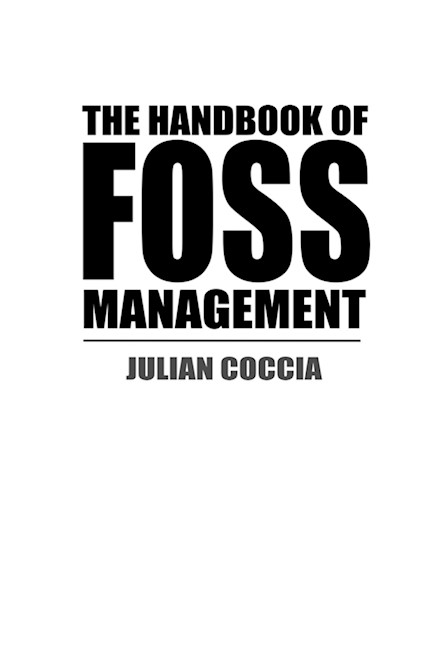
Books I have read: The Handbook of FOSS Management
StarOffice was an office suite developed by a German company that Sun Microsystems acquired many years ago. The acquisition was at a time when Microsoft Office suite (Word, Excel etc) had become dominant on the market. Sun decided to challenge Microsoft.
Sun made StarOffice free to use! I remember this as a big thing. It was possible to use this complete office suite in a legal way without paying a penny. At this point of time, I think it may not have been free for companies and other commercial usage, but as private person it became free. I do not remember when I started to use StarOffice, but it was a long time ago. At a later stage, if I remember correctly, StarOffice became a variant with a small fee due to it included some non-free content like graphical symbols, while at the same time OpenOffice emerged as a free variant. Above is written from top of my mind. A quick check with Wikipedia tells me I remember more or less correctly, but the story is somewhat complex.
Today OpenOffice is free for anybody to use, including commercial usage. It is a Free and Open Source Software, FOSS, under the Apache license.
I still use OpenOffice on a more or less daily basis. Today maybe LibreOffice is more known and used, and is more actively developed. LibreOffice is based on OpenOffice, and is also a FOSS.
Last few years I have finally started to explore Linux-based operating systems for desktop and laptop computers; GNU/Linux. Very many Linux-based OS are FOSS, for example Linux Mint which is a favorite for me. Thousands of FOSS programs are available and ready to use for Linux desktop.
Hardware electronic components, that is resistors and so on, have been part of almost all of my professional career. Those components have in my case been purchased from other companies to be included in our products. The components are listed with their approved manufacturers in a data base. I was involved as a reference team member in this data base and its user interface. Several years ago we discussed in this reference team that also software components needed to be handled and probably this was the first time I had to think about components that do not have any direct purchase cost for the component.
Also in later years I have been working with Software Component Engineers as colleagues and been involved in similarities and differences in handling of software and hardware components, and tools for the component management. FOSS is one important type of software components.
A fantastic world of FOSS software exist for both private persons and commercial usage. FOSS is not only complete programs like OpenOffice, but also shorter codes, e.g. snippets, for a specific function, which are handy to reuse for the software engineer.
Although FOSS is free, it is not that simple. Especially not for companies. Normally a licence is connected to this free usage of the FOSS; which typically means you are free to use, include, modify or further develop your own software based on the "original" FOSS software. Like LibreOffice is based on OpenOffice. But the licence typically means you must share your own work with the software. As a company you must understand this and only use FOSS in a way that works for you. Another consideration can be if any issue is found with the FOSS - there is no commercial contract with obligation that the FOSS developer should fix the issue (bugs, vulnerabilities etc).
Julian Coccia has been working with FOSS management over many years. He also has been my colleague working at the same department.
"The Handbook of FOSS Management", is written by Julian Coccia, with the aim to address how to handle FOSS from a company perspective.
The book starts with general information about FOSS. It is not a book that gives a complete and comprehensive information about FOSS. The focus is on FOSS management in companies. In this book Julian shares his best practice of FOSS management. Julian is positive to FOSS, but FOSS needs consideration, knowledge and management. FOSS management needs collaboration between functions such as software engineers, legal skills e.g. in a sourcing department, patent skills and business skills.
FOSS requires analyze, considerations, decisions as well as proper administration. The book gives an overview of all kind of aspects of FOSS management, written by a person who has been deeply into the subject in daily work.
Although this book is from 2013 it is a good start for anyone who should organize, work with or needs to become aware of FOSS possibilities and challenges in a business environment.
Henrik Hemrin
23 July 2020
- Uppgifter
- Kategori: Knowledge - Kunskap
![My GRUB menu after installing Linux Mint. Five OS in the menu! [photo: Henrik Hemrin] My GRUB menu after installing Linux Mint. Five OS in the menu! [photo: Henrik Hemrin]](/images/hemrin-com/business_articles/grub.jpg)
Exploring Linux OS: Linux Mint 19.3 Tricia, Cinnamon desktop. First part of my exploration.
- Hardware: Lenovo ThinkPad T430s; CPU 2.60 GHz Dual core, RAM 8 GB and SSD 250 GB. 14 inch screen with 1366x768 resolution.
A full hand of operating systems on same machine for my different moods. Well, this machine is for time being intended for my self learning to learn, compare and explore operating systems.
So a couple of days ago I installed Linux Mint 19.3 with Cinnamon desktop on the T430s laptop. Yesterday the Mint team announced that Mint 20 is released - in July the team will tell how to upgrade from 19.3. The other four operating systems I already have on this machine are Linux elementary, Linux Ubuntu Studio, Linux Debian and Microsoft Windows 10 Pro, all installed on the same SSD hard drive! With Mint is my selection complete for time being.
So, some words about the installation process of Linux Mint 19.3 Cinnamon:
I started Linux Mint with the Live USB I had prepared with a download of the "ISO-file" from Linux Minte website. WiFi was detected when the live version started and I connected to my network (my password took some extra seconds to type due to my Swedish keyboard which was not yet known by Mint). Then I almost directly went for the installation icon of Mint.
The first installation screens handles the settings of Swedish, Swedish key board etc. On the key board setting screen, it is possible to type and check that myself and Mint have agreed upon which key board I actually have; good!
I said yes to install third part software including proprietary.
I know Linux Mint have options for encryption of the full drive or of the home directory, or no encryption at all. I wondered how the full encryption works when I have more operating systems on the same drive. The answer was given when I selected to install Linux Mint alongside the other operating systems; the encryption tick box was greyed and not possible to select. I have this is a laptop mainly for my own education for time being, else I had preferred to have the drive encrypted. In a later intsallation process setup screen, I had to split volume size between Linux Mint and the previous allocated area for Debian, i.e. the operating system I installed before Linux Mint. A more advanced interface was also possible. And I decided not to encrypt my home folder.
Then the installation process started. I did not check, but I estimate the installation itself took less than ten minutes. No issues. During the installation, Linux Mint displays a couple of screens telling about some of the softwares that are included. Smart to welcome the user with this info while waiting.
The so called GRUB menu was updated accordingly, see the photo above. The GRUB menu is created by the Linux installation and is the screen that welcomes me when I turn on the machine. If no action is taken within a few seconds, Linux Mint will start, else I can start one of the other operating systems. Directly when I power on the machine, I can interrupt as normal with e.g. the F12 key and the Boot menu will start.
After the installation, I restart Linux Mint. Before I forget to tell, I have also checked that all the other operating systems starts as expected.
Linux Mint has a welcome screen at start up. The welcome screen gives an introduction to Linux Mint with suggestions of first actions to take; like starting firewall, update drivers and consider backup settings. This will next to do for me, including update of software in the software manager. I will also look into some other suggested actions, which are mentioned in the Swedish manual and other resources.
The welcome screen also tells where I can get support. Linux Mint not at least has a big support forum.
This welcome screen and the set of included software are two things I like with Linux Mint. The selection of software is complete for the basic needs. And it includes tools like firewall, backup and TimeShift (to backup primarily the system to assist roll back if something unexpected occur). So, the basic installation gives basically everything needed to start off. The software center of course have much more softwares as well as alternatives to the included softwares.
Now I must confess this is not my first Linux Mint installation. In my article Cheap laptop reborn, I wrote when my almost new laptop got a new life in autumn 2018 when I swapped out Windows 10 for the Linux Mint Cinnamon. Later, in September 2019, I swapped out Linux Mint Cinnamon for Linux Mint Xfce; Mint 19.2 Xfce installed on my laptop. I changed to Xfce because it requires less resources, and the cheap laptop has very limited resorces.
Linux Mint is available with three different desktops: Cinnamon, MATE and Xfce. Cinnamon is developed by the Mint team. So although I like and have no problem with Xfce on the other laptop, I wanted to again try Cinnamon on this better laptop.
Linux Mint itself is based on Ubuntu, and Ubuntu is based on Debian. Linux Mint also have a separate "LMDE"; Linux Mint Debian Edition with Cinnamon desktop, based on Debian "directly".
This means that all four Linux operation systems I have selected for this laptop are relatively closely related to each other on the Linux tree.
No it is time to configure Linux Mint, go back and do more configuration on the other three as well, and test, play, install more software and increase my knowledge level of GNU/Linux. A long term strategy goal is to consider a GNU/Linux as my main operating system for all my computing needs.
Henrik Hemrin
28 June 2020
- Uppgifter
- Kategori: Knowledge - Kunskap
Exploring Linux OS: Debian 10.4.0 Buster, KDE desktop. First part of my exploration.
- Hardware: Lenovo ThinkPad T430s; CPU 2.60 GHz Dual core, RAM 8 GB and SSD 250 GB. 14 inch screen with 1366x768 resolution.
After my installation of Ubuntu Studio a few days ago, I headed on to add Debian about a week ago. So, beside Microsoft Windows 10 Pro, I now have three Linux Operating Systems on same machine. Welcome to read also my first parts of my exploration of elementary and Ubuntu Studio respectively.
Debian is a Linux operting system that is not based on any other Linux distribution, it is an origin. But many other are based on Debian; like elementary is based on Ubuntu which is based on Debian, and Ubuntu Studio is a flavor of Ubuntu which is based on Debian. Also my "Linux home" Mint is based on Ubunto, which is based on Debian.
Debian is conservative (=stable) and orthodox (free open software and in official version without non-free software nor firmware). More about non-free firmware later on.
Debian has different methods to install, including a package where you install more than 59 000 packages from start. Debian is also available with several different desktops.
I decided to use my more or less normal routine via a Live-USB-stick and install from there. Debian web site(s) is so big and complex, so much information but also sometimes difficult to find what I am looking for. Well, I found the page with download of the "ISO-file", verified it with SHASUM 256 and flashed it onto a USB stick - same basic process as I normally use and used for elementary and Ubuntu Studio.
After starting the Live version of Debian I went over very soon to install it on the drive with e.g. those steps:
Calamares installer for Debian 10 (Buster): I selected Swedish, time zone etc. Then install alongside existing OS - decreasing elementary partition. I was not connected to internet during installation, actually no question about wireless during installation nor when starting the Live version.
Installation went well, and the GRUB menu was updated accordingly as expected with my four operating systems, with Debian on top.
But.
When I started, it was not possible to connect to WiFi. I suspected firmware for WireLess card, in my laptop an Intel Centrino Ultimate-N 6300 AGN.
I had installed the "official" version of Debian. There is also a "For convenience for some users, this unofficial alternative build includes non-free firmware for extra support for some awkward hardware." Which might had been better to install.
I read on Debian pages and other pages, tried and tested, without success. I will not list all my detours.
The terminal command sudo dmesg helped me to confirm my suspicion about firmware. The command dmesg display all messages from kernel buffer and helped me to the exact name of the missing firmware for wireless connection and returned among else:
firmware: failed to load iwlwifi-6000-4.ucode (-2)
See https://wiki.debian.org/Firmware for information about missing firmware
iwlwifi.6000-4 is required
By a search in packages.debian.org I found the name of the package where this firmware is included. I connected my laptop to wired ethernet (yes, my laptop has a wired connection!). In the Software central and update manager, after changing settings to also includ non-free software, I found the package and installed it. Restart, and voilá, my wireless connection works!
So, my problem was only that my laptop needs a non-free firmware. I have heard about that Debian is very focused on free software, and in hindsight I might have avoided this if I had started with the unofficial package.
For my installation I selected KDE desktop. One reason is that I have not tried KDE earlier as I recall, and secondly that Ubuntu Studio plans to switch to KDE in next release and I was curious to look at it now.
The installation via Live-USB includes many softwares needed for daily use of the laptop. Far from all 59 000 packages, but what appears as a good standard start.
I will enjoy have a look at Debian more closly, this distribution that should be very stable and work well. But I plan to add Linux Mint on this machine first. With those four Linux operating systems on the machine, I think I have what I need for exploration for a period of time.
Henrik Hemrin
5 June 2020
- Uppgifter
- Kategori: Knowledge - Kunskap
Exploring Linux OS: Ubuntu Studio 20.04 LTS Focal Fossa, Xfce desktop. First part of my exploration.
- Hardware: Lenovo ThinkPad T430s; CPU 2.60 GHz Dual core, RAM 8 GB and SSD 250 GB. 14 inch screen with 1366x768 resolution.
After installing elementary, which I wrote about in this article, in beginning of May I added Ubuntu Studio two weeks later (that is about a week ago) on same laptop. So now I have Windows 10 Pro, elementary and Ubuntu Studio on same machine!
"Ubuntu Studio is a free and open source operating system, and an official flavor of Ubuntu" as stated on their web site.
My Linux background is Linux Mint as my home, starting a few years ago. On another laptop I have Linux Mint with Xfce desktop. Linux Mint is based on Ubuntu.
I created a Live USB stick, after download of the "ISO file" and verified it with SHASUM 256 - e.g. normal routines for trying or installing an operating system.
I started Live-USB. Then I had a language select screen before it loaded. It took some time to load. Then connected to my WiFi. Ubuntu Studio understood my keyboard directly with only above one setting.
I recognize the Xfce desktop from Linux Mint Xfce.
Then I went over to the icon for installing on the machine. In general, this may not be 100% full list of actions:
I selected Swedish keyboard layout. I selected Yes to third part proprietary software. And Yes to fetch updates. Yes to install Ubuntu Studio along with existing OS. Then I had to allocate the partition size for Ubunto Studio by dragging in a graphical view. Installation went on smoothly and I did not check time, but not very long, maybe 10-20 mins. The GRUB menu was updated as expected to now include Windows, elementary with Ubuntu Studio on top - means that Ubuntu Studio is started if no action is taken.
I recognize installation process etcetera from Linux Mint, not at least as I currently use Xfce there too. In next major release Ubuntu Studio plans to move from Xfce to KDE desktop.
I wrote that elementary had a very minimal installation of software. Ubuntu Studio is very different. It has a lot of software in the package. Not at least a lot of specific software for its creative areas. Ubuntu Studio has a target audience interested in Audio production, Graphic Design including Photography and Video Production. But it also has a selection of programs for all standard needs for a laptop or desktop.
My interest in Ubunto Studio is not at least related to photography. So far I am not sure if Ubunto Studio has done anything in the OS itself, or rather only added a selection of good photo software which otherwise could be downloaded. The fact that they will change to KDE desktop in the future may well result in that DigiKam will be included, but that is only a speculation. DigiKam is a software I consider to move to as my photo organizer.
When elementary has a nice background photo image, Ubunu Studio has a much more strict graphical background.
Installation went well. For creative people, Ubunto Studio looks as an interesting Linux OS! I intend to try it more.
Henrik Hemrin
5 June 2020
- Uppgifter
- Kategori: Knowledge - Kunskap
Jag har gett mig ut igen för att fotografera äppelträd med makrolins. För ett par veckor sedan fotograferade jag några äppelträd i knoppning. Nu har träden tagit ett steg till mot höstens äpplen; knopparna slår ut i blomning.
![Äppelträd i blomning [foto: Henrik Hemrin] Äppelträd i blomning [foto: Henrik Hemrin]](/images/hemrin-com/blog/appeltrad_blomning/appeltrad_blomning_1.jpg)
Detaljer detta foto:
- Slutare: 1/200 s
- Bländare: f/18
- ISO: 800
- Brännvidd: 55 mm + försättslins Raynox DCR-250
- Manuell fokusering
- Slutarprioritet
![Äppelträd i blomning [foto: Henrik Hemrin] Äppelträd i blomning [foto: Henrik Hemrin]](/images/hemrin-com/blog/appeltrad_blomning/appeltrad_blomning_2.jpg)
Detaljer detta foto:
- Slutare: 1/320 s
- Bländare: f/22
- ISO: 800
- Brännvidd: 55 mm + försättslins Raynox DCR-250
- Manuell fokusering
- Slutarprioritet
Utrustning:
- Kamera: Nikon D90
- Objektiv: Nikkor AF-S DX Zoom-NIKKOR ED 55-200mm F4-5.6G
- Försättslins: Raynox DCR-250
Fotograferade 21 maj 2020.
Något efterbehandlade vid RAW-konvertering i mjukvaran Corel Aftershot Pro 3: Ändrat lite på exponering, highlights, saturation, vibrance, sharpening och linskorrigering (ursäkta vissa engelska ord).
Exporterad därefter i samma mjukvara till JPEG "90%" kvalitet samt minskad till storlek 840x560 innan uppladdning till denna sida. Det ger en filstorlek på drygt 100 KB JPEG.
Henrik Hemrin
24 maj 2020
- Uppgifter
- Kategori: Knowledge - Kunskap

Att köpa aktier är att bli delägare genom att låna ut pengar till företaget. Men sedan, vad ska man ha för strategi med sitt ägande? Våren 2020 har inneburit drastiska kursändringar.
Allmänt har jag för egen del på senare år lutat mer och mer åt det jag ibland kallat latmansprincipen. Den går i grunden ut på att köpa och behålla en aktie tills jag behöver pengarna. Jag skrev en del om dessa grundtankar i Apple eller Microsoft - vem har varit bäst? Men är det rätt taktik den här våren?
Nu har jag gjort en räkneövning på några olika scenarier för en portfölj på tre trevliga aktier:
- Fagerhult
- Investor
- Nibe
Tänk dig att du nu vid senaste årsskiftet 2019/20 ägde aktier i dessa tre bolag till ett värde av cirka 50 000 kr i vardera.
Sedan kom mer och mer nyheter om Coronaviruset. Och du börjar fundera på om det påverkar dina aktier. Hur gör du? Här är sex olika scenarier som du kanske funderat över. Hur ser resultatet av handlingarna ut idag, 14 maj 2020?
- Startvärde:
Ca 50 kkr värde vardera vid årsskiftet. Jag har räknat på jämt antal aktier. Fagerhult 827 st, Investor B 96 st och Nibe 299 st. - Scenario 1:
Latmansprincipen: Behåll allt, gör inget. - Scenario 2:
Du känner på dig att det här kommer bli problem och lyckas sälja precis innan allmänna nergången börjar. Jag har satt det till 19 februari och du säljer allt den dagen. Pengarna är nu på bankkonto med noll ränta. - Scenario 3:
Än så länge har du inte gjort något. Kurserna sjunker mer och mer. Du ser inte botten och bestämmer dig att du måste ändra strategi och säljer allt. Tyvärr lyckas du välja den absoluta bottennoteringen (så här långt) för respektive aktie i år. Du säljer respektive aktie på dess bottennivå, som jag baserat på graferna ligger i perioden ca 18-23 mars. Pengarna är nu på bankkonto med noll ränta. - Scenario 4: Du sålde allt före nedgången (scenario 2). Och köper sedan tillbaka motsvarande säljbeloppet och lyckas göra köpet på bottennivån för respektive aktie.
- Formel=(Intäkter 19 feb/kurs årslägsta)*kurs 14 maj
- Scenario 5:
Du sålde allt före nedgången (scenario 2). Och köper sedan tillbaka motsvarande säljbeloppet en månad efter bottennoteringen (alltså runt 18-23 april).- Formel =(Intäkter 19 feb/kurs årslägsta + 1 månad)*kurs 14 maj
- Scenario 6:
Du hade oturen att sälja allt bottennivån (scenario 3). Och köper sedan tillbaka motsvarande säljbeloppet en månad efter bottennoteringen (alltså runt 18-23 april).- Formel =(Intäkter årslägsta/kurs årslägsta + 1 månad)*kurs 14 maj
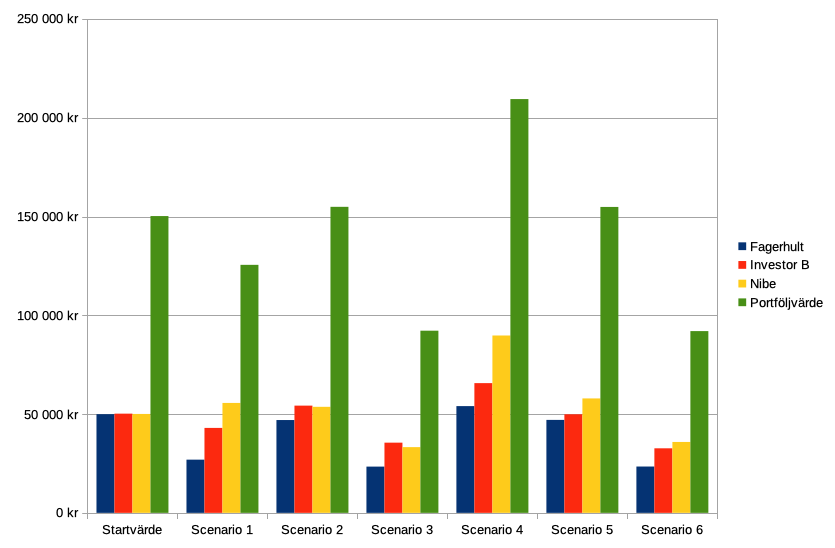
Anmärkning: Kurserna är respektive dags slutkurs, förutom årslägsta. Datum för årslägsta är uppskattat från kurvorna enbart, jag har inte gått in och tittat i orderhistoriksdetaljer eller dylikt, vilket eventuellt kan slå på någon dag fel.
Notera att courtage, skatteeffekter och utdelningar tillkommer. Detta är mycket viktigt att notera eftersom dessa kan påverka verkligheten högst drastiskt.
Latmansprincipen (scenario 1) har under den här perioden gjort att portfölen sjunkit ca 25 000 kr.
Året 2020 började i positiv anda, och lyckades man pricka in att sälja precis innan allmänna nergången började så har man nu några tusenlappar mer än vid årsskiftet (scenario 2).
Och extra lyckos den som kunde kombinera att sälja precis före nedgången med att sedan köpa tillbaka precis vid bottenmärket (scenario 4) - då har man idag aktier värda 60 000 mer än vid årsskiftet! Men att lyckas med det, det räcker knappast med stor skicklighet utan kräver också mycket tur.
Den som sålde vid botten (scenario 3) är den i dagsläget som har minst värde (tillsammans med om man köpte tillbaka en månad senare (scenario 6)), drygt 92 000 kr. Även om mycket värde förlorades jämfört med vid årsskiftet, så fick du ändå ut en bra bit över halva årsskiftesvärdet.
Jag noterar också att återköpen av portföljen en månad efter försäljningen (scenario 5 och 6) har ungefär samma portföljvärde som om man behållit försäljningen på bankkontot (scenario 2 respektive 3).
Återigen, notera att ingen hänsyn tagits till courtage, skatteeffekter och utdelningar i räkneövningen ovan:
- Courtage (affärsavgift) spelar en liten roll vid enstaka affärer. Men om man agerar med större portfölj, och säljer delar, köper tillbaka delar o.s.v. ganska många affärer, då blir det lite pengar i affärsavgifter.
- Skatteeffekter är så många parametrar. Sparar man t. ex. inom ett ISK-konto, då blir det skatt på en schablonvinst beräknad på värdet på portföljen, oberoende om man behåller, gör affärer och om man gör förlust eller vinst. Sparar man i en traditionell depå eller VP-konto, då blir det ingen skatt förrän man säljer (om man inte har förmögenhetsskatt). Säljer man med vinst, blir det i grunden 30% skatt på vinsten. Men man ser till helheten över året, så har man samtidigt sålt annan aktie med förlust så minskar det skatten. Så skatteeffekten måste man ta hänsyn till, men jag tar inte med den komplexiteten i denna studie utan renodlar att titta på kurserna.
- Utdelningar spelar ofta en stor roll i värdeutvecklingen av en långsiktig portfölj, särskilt om man återinvesterar utdelningen.
Och detta är just dessa tre aktier och fram till 14 maj. Hur de ser ut om en vecka, månad, halvår eller år är framtiden som du kan spekulera i - jag vet inte. Andra aktier har andra kurvor. Sen kan du ju förstås ha varianter på strategin till exempel genom att sälja halva portföljen, sälja vissa aktier, liksom att du väljer lite andra datum.
För egen del, så noterar jag för den här portföljen att latmansprincipen, att inte göra något, fungerat rätt bra för just den här perioden. Om det stämmer en bit in i framtiden vet vi inte.
Tittar man närmare på de tre aktierna har de haft ganska olika kurvor för denna period. Alla hade liknande drastiska nedgång när aktier såldes urskillningslöst. Men perioden efter har sedan varit klart olika för dessa tre trevliga aktier. Det ger ett bra exempel på att om man ska ha aktier, så bör man ha ett flertal aktier (säg åtminstone tio och i lite olika branscher).
Så här ser graferna ut för respektive bolag:
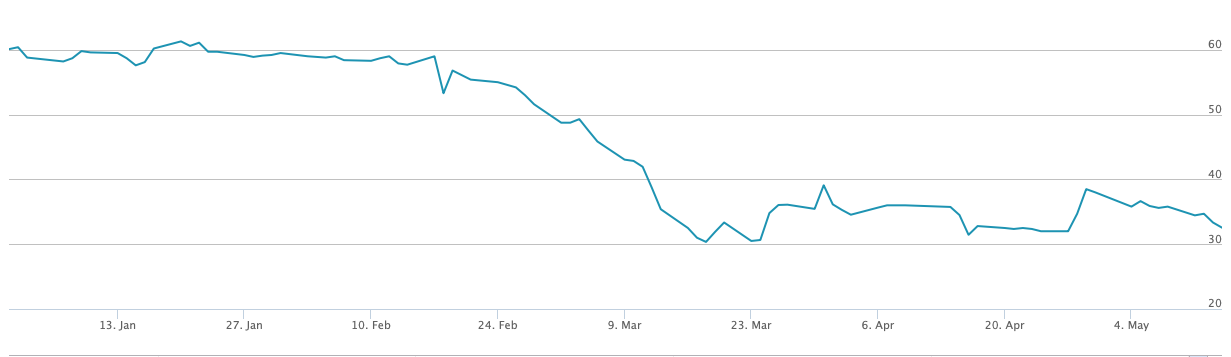
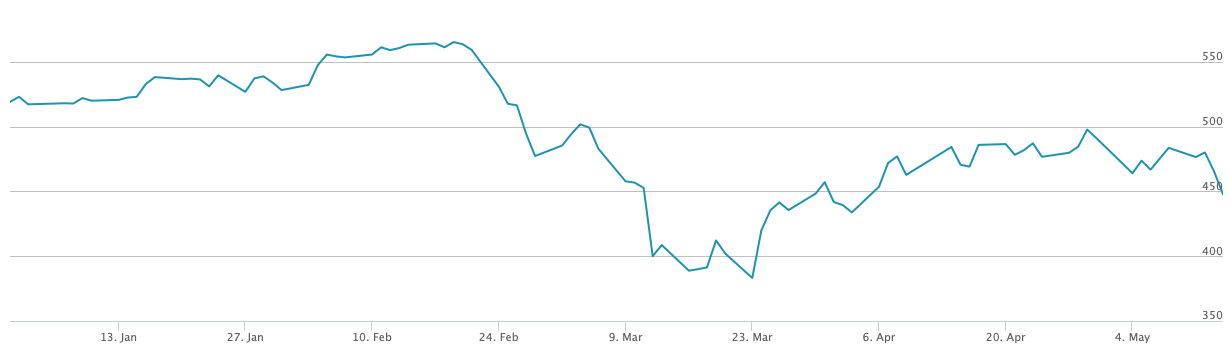

Och tittar vi på din portföljs utveckling för de specifika datumen i räkneövningen, om aktierna behållits under hela tiden:
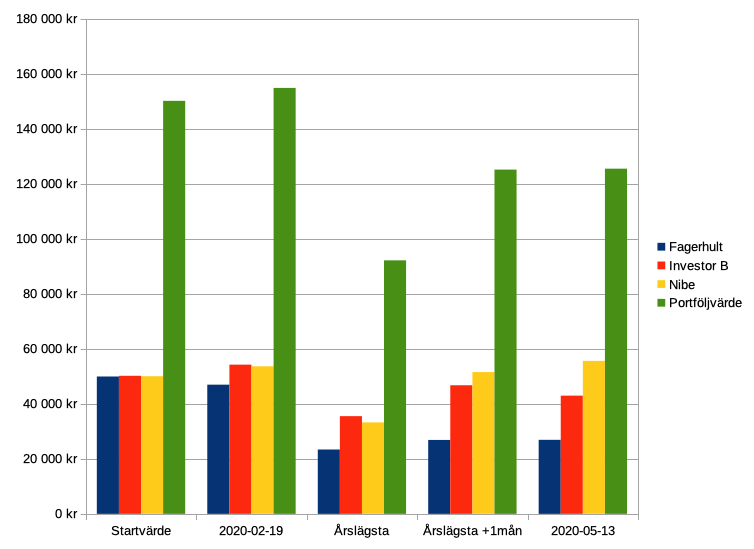
Portföljen sjönk förstås drastiskt i värde, men har till dags dato återhämtat sig hyggligt. Nibe-aktien ligger faktiskt över kursen vid årsskiftet och är den stora anledningen att portföljen klarat sig så bra.
Återigen, pandemin är tyvärr långt ifrån över. Och bortsett från alla mer "normala" händelser. Slutsatserna just nu kan vara väsensskilda mot slutsatser t.ex. efter halvårsrapporter eller om ett år.
Henrik Hemrin
16 maj 2020
- Uppgifter
- Kategori: Knowledge - Kunskap
![Äppelträd som slår ut sina knoppar [foto: Henrik Hemrin] Äppelträd som slår ut sina knoppar [foto: Henrik Hemrin]](/images/hemrin-com/blog/appeltrad_knoppning.jpg)
Jag får inse att det är näst intill nödvändigt med stativ vid makrofotografering. Jag blir lätt för lat för det, vilket resulterar att i att de flesta bilderna är färdiga att slängas direkt. Den här blev i alla fall någorlunda okej. Äppelträd som slår ut sina knoppar.
Jag skriver det här för att uppmärksamma försättslinsen Raynox DCR-250 som jag använt. Den är en trevlig utrustning för att ta makrobilder med vanliga objektiv som i sig själva inte är gjorda för makro.
Jag har köpt försättslinsen hos objekktivtest.se. Där finns också denna artikel av Cristian Nilsson som beskriver mer om linsen: Raynox DCR-250 Test – prisvärd makrolins med 8 dioptrier.
Fotografiet taget 11 maj 2020.
Fotoutrustning:
- Kamera Nikon D90
- Objektiv Nikkor AF-S DX Zoom-NIKKOR ED 55-200mm F4-5.6G
- Försättslins Raynox DCR-250
Fotograferad vid 60 mm brännvidd med Raynox DCR-250 försättslins för makrofotografering, 1/200 s, bländare 16 och ISO 500 i RAW-format (NEF). Manuell fokusering.
Efterbehandlad vid RAW-konvertering i mjukvaran Corel Aftershot Pro 3: Ändrat lite på saturation, vibrance, sharpening och linskorrigering (ursäkta vissa engelska ord). Något beskuren.
Exporterad därefter i samma mjukvara till JPEG "90%" kvalitet samt minskad till storlek 840x560 innan uppladdning till denna sida. Det ger en filstorlek på ca 108 KB JPEG, att jämföra med originalet 10.4 MB NEF i storlek 4288x2848.
Utrustningen jag använt är alltså i dagens mått relativt enkel och med några år på nacken. Och grundrådet för macro är att använda stativ, vilket jag inte gjorde. Det blev ändå en rätt trevlig bild tycker jag.
Ett tidigare experiment med samma försättslins skrev jag om i Makrofotografering med Raynox DCR-250.
Raynox DCR-250 (och DCR-150) kan jag rekommendera!
Henrik Hemrin
14 maj 2020
- Uppgifter
- Kategori: Knowledge - Kunskap